Migrating data is a crucial task for businesses. Data migrations or transfers back and forth to the cloud is one of the most frequent actions for a business. The complexity in data transfer increases with data size and somewhere around tera or pica bytes, transfer time is very high. To transfer data, businesses usually have to work with additional hardware and coding efforts or use third-party applications, which costs time and money. To ease the process of data migration, AWS' Snowball device makes data transferring faster.
What is AWS Snowball and How Does it Help?
To improve the data transfer process, AWS created Snowball which is a a physical device. Snowball features enable businesses to execute faster data transfers with no hassle. Businesses can get a Snowball device by going to the AWS management console and raising a job. The device will be shipped to your location. One can conduct localized data transfers between on-premise data centers and a Snowball. This can be achieved either using the Snowball client application or by using S3 Snowball adapter, which is programmed with REST API calls. To conduct the transfer, connect the device to your network, download and run Snowball client and select the files to be transferred to the device.

Figure: How AWS Snowball Works
The Snowball Client application notifies you of the time it will take to complete the transfer process. In the entire transfer process, no demand for additional hardware or coding efforts exists. To ensure data security during the transfer and during transit from one location to the other, it uses industry standard 256-bit encryption and a Trusted Platform Module. After the transfer is complete, the E Ink shipping label will be generated, and one can track the device with Simple Notification Service or the status can be monitored via the AWS management console.
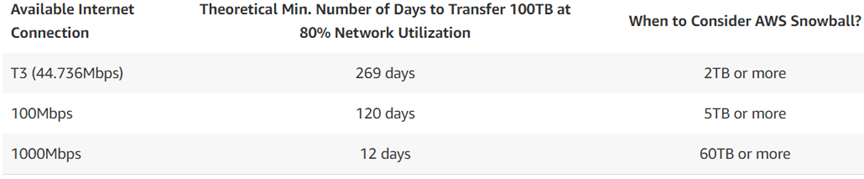
Table: Snowball Transfer speeds and when to consider Snowball
Key Aspects to Understand Prior to Using Snowball
- If your business isn’t willing to spend on costly upgrades to network infrastructure, huge data backlogs will be stored in remote location. Snowball can be used to conduct faster data transfers.
- Due to internet connectivity issues or slower speeds, it can take more than a week to upload data to AWS services.
- There is no restriction for the amount of data that can be transferred with Snowball, from a few terabytes to any number of petabytes. In such cases, you may have to have more than one Snowball device.
- One cannot use Snowball to migrate data from one AWS region to another.
- Data transfers must be completed within 90 days of a Snowball's job creation.
Snowball Specifications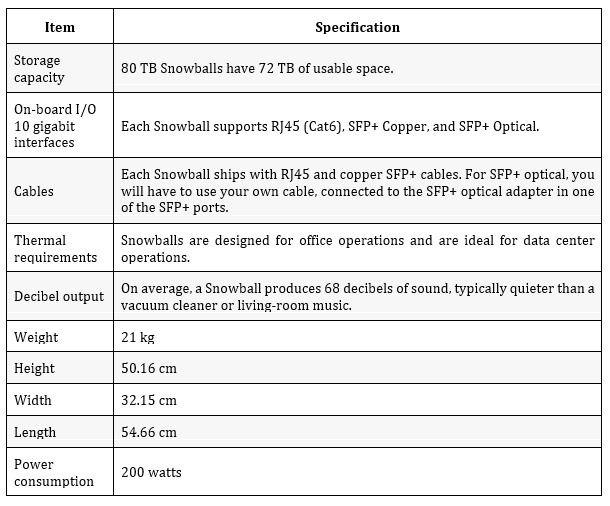
Preparing for a Data Migration with Snowball
Ho to prepare for a data migration using Snowball:
Importing data
- Setup an AWS account with IAM administrator-level permissions
- Name files to be transferred, this should be per-object key naming guidelines for Amazon S3
- Develop a plan on what data will be imported
Exporting data from S3
- Understand what data is exported. Be aware of the data migrated when job is created
- If file names having colons, they cannot be exported to a windows server, rename any files with colons prior to creating an exporting job
Jobs using compute instances
- Before adding Amazon Machine Images (AMI) to your job, make sure an AMI is created in the AWS account and prior to adding AMI to the job
- Connecting to hosts through SSH requires usage of SSH key pairs. Similarly when connecting to instances running on Snowball Edge, SSH key pairs are mandatory for connecting to instances. (Refer to list AWS EC2 compute instances AWS Snowball Edge device.)
















